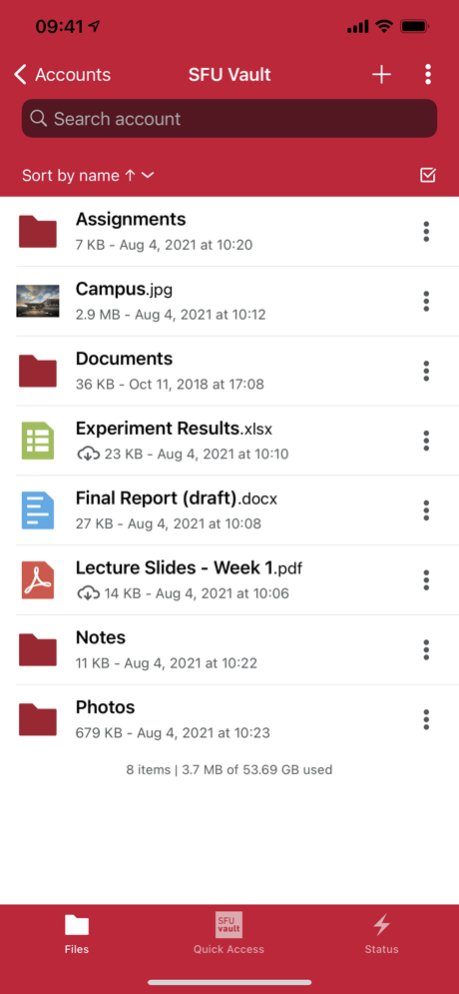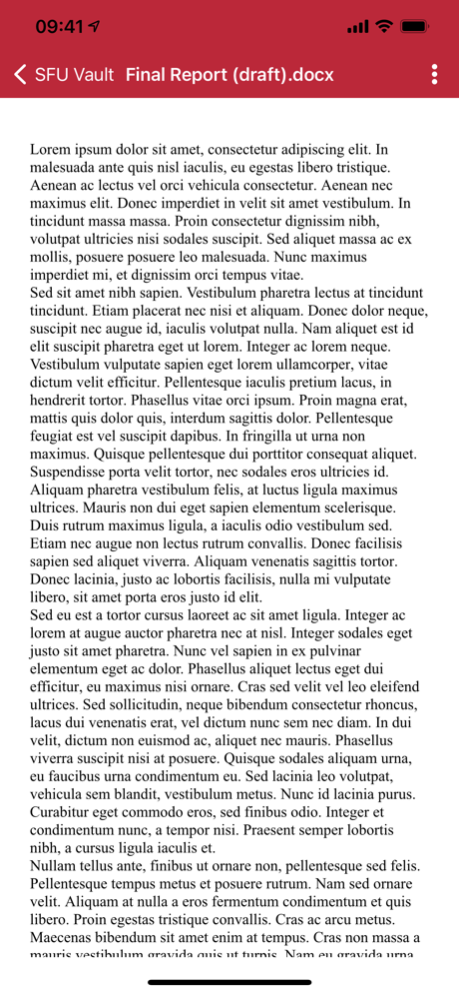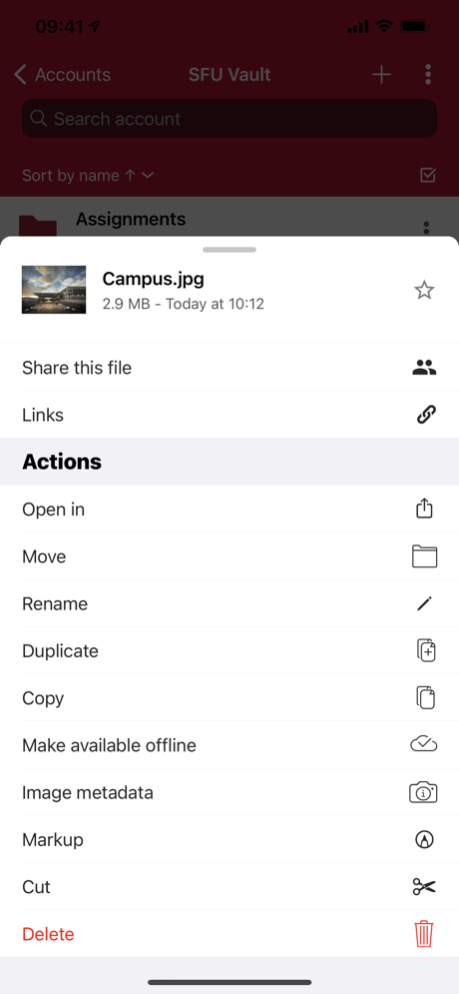SFU Vault 11.8.0
Continue to app
Free Version
Publisher Description
The SFU Vault app allows any Simon Fraser University member with an active SFU Computing ID to use the SFU Vault file sync and share space based on SFU's ownCloud Enterprise deployment.
Files uploaded to SFU Vault are stored in the SFU Data Centre, ensuring that your SFU-related data is secure and your use of this space is compliant with the British Columbia Freedom of Information and Protection of Privacy Act (FIPPA) laws related to the use of online services.
SFU Vault is the preferred file storage space for members of SFU who need "cloud" and multi-device sync capabilities but who cannot use commercial/alternative services due to BC FIPPA concerns.
Log in with your SFU Computing ID and password. SFU Vault is also accessible on the web at https://vault.sfu.ca.
Dec 13, 2021
Version 11.8.0
This update fixes an issue that disabled the app when installed in iOS 15, as well as numerous other minor improvements and fixes.
About SFU Vault
SFU Vault is a free app for iOS published in the Office Suites & Tools list of apps, part of Business.
The company that develops SFU Vault is Simon Fraser University. The latest version released by its developer is 11.8.0.
To install SFU Vault on your iOS device, just click the green Continue To App button above to start the installation process. The app is listed on our website since 2021-12-13 and was downloaded 5 times. We have already checked if the download link is safe, however for your own protection we recommend that you scan the downloaded app with your antivirus. Your antivirus may detect the SFU Vault as malware if the download link is broken.
How to install SFU Vault on your iOS device:
- Click on the Continue To App button on our website. This will redirect you to the App Store.
- Once the SFU Vault is shown in the iTunes listing of your iOS device, you can start its download and installation. Tap on the GET button to the right of the app to start downloading it.
- If you are not logged-in the iOS appstore app, you'll be prompted for your your Apple ID and/or password.
- After SFU Vault is downloaded, you'll see an INSTALL button to the right. Tap on it to start the actual installation of the iOS app.
- Once installation is finished you can tap on the OPEN button to start it. Its icon will also be added to your device home screen.